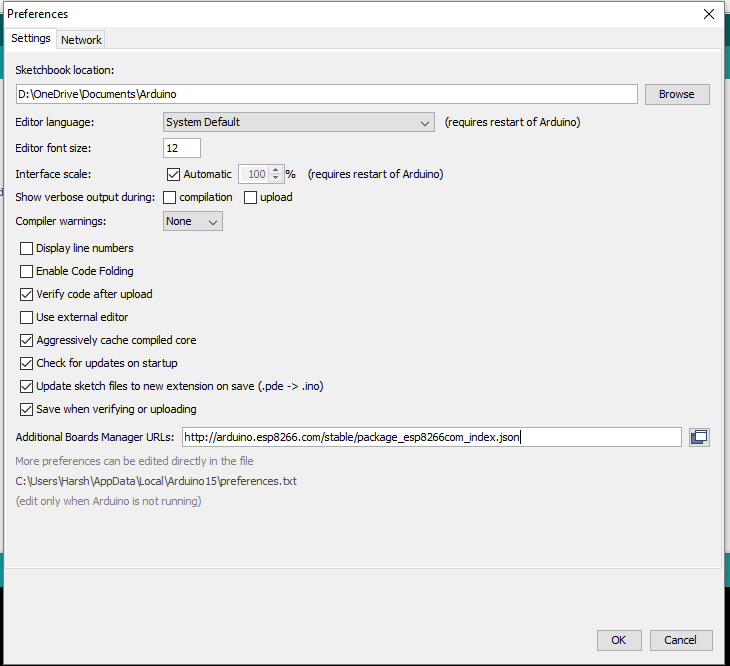Learn how to Program NodeMCU with Arduino IDE. You just need to install the board and connect it to the computer for programming it. We are using the Blink LED program as a sample program.
Step 1: Required Components
NodeMCU x 1
Arduino IDE
Breadboard (optional)
Jumper Wires & LED (for Blink LED Program)
Step 2: Installing Board to Arduino IDE
First, install NodeMCU Board to Arduino IDE. If you have already installed the board to boards manager of Arduino IDE, skip this step else follow the steps
- Start the Arduino IDE
- Go to File > Preferences
- Add the below-given link to Additional Boards Manager URLs
- Go to Tools > Boards > Boards Manager…
- Search ESP8266
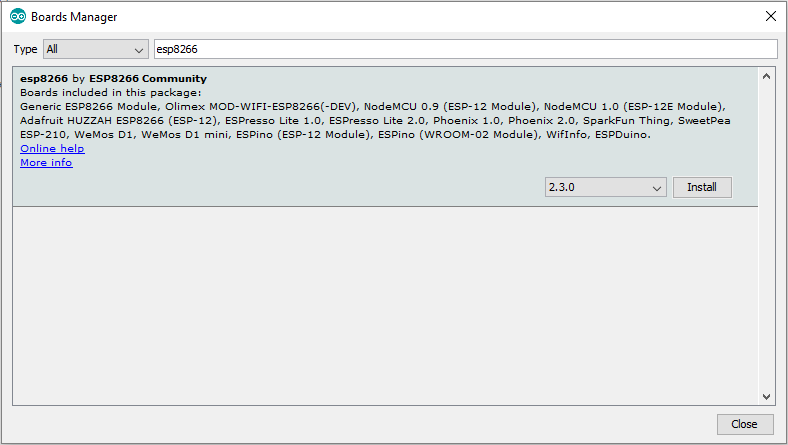
- Click the Install button to install the NodeMCU Board to Boards Manager
- Now close the Boards Manager window and select the NodeMCU 1.0 (ESP-12E Module) from the board selection list
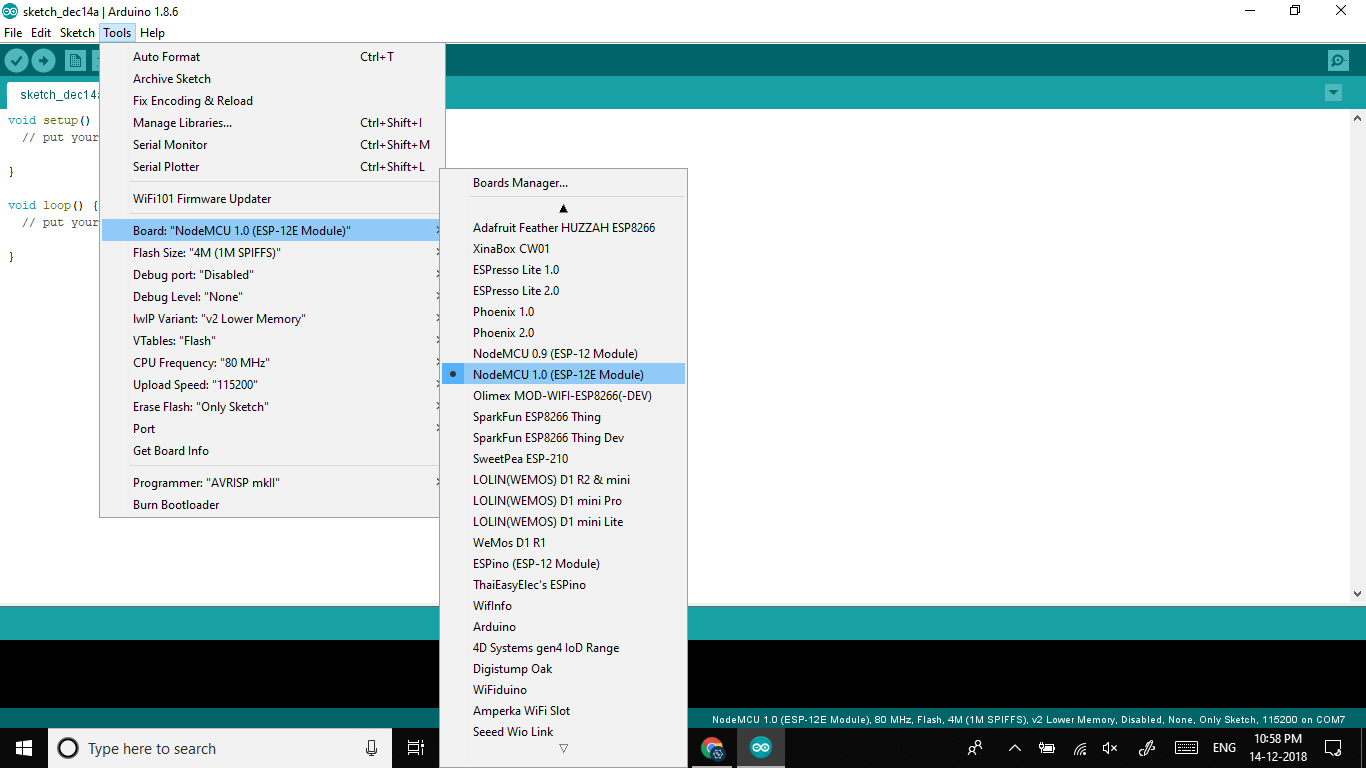
- The installation of NodeMCU in Arduino IDE is done.
Step 3: Program NodeMCU using Arduino IDE
Now you can connect NodeMCU to your computer. Select the proper board (NodeMCU 1.0). Sample program for Blink LED is as below
After the Arduino IDE shows done uploading of the Blink LED program, connect the LED to the D4 Pin of NodeMCU (also known as GPIO_2 Pin). Please do not connect the LED before or at the time of uploading the program, it can cause some issues in uploading the program.